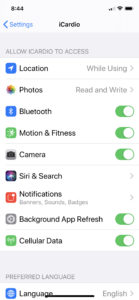View for Apple Watch • View for Android
Fitdigits is compatible with Polar (H10, H7, OH1 and many others), Wahoo TICKR, Zephyr, Scosche Rhythm+ and Rhythm 24, and hundreds of other Bluetooth Low Energy (also known as BLE or Bluetooth 4.0) sensors.
PAIRING A HEART RATE MONITOR
- Put the Heart Rate Monitor (HRM) on per the manufacturers instructions. For chest straps, it helps if they are a little moist so the electrical signals can flow. Turn the HRM on if it has an on / off mode.
- Make sure the HRM is NOT paired in the device’s Settings > Bluetooth*
- In your Fitdigits App, tap Menu > Settings > Sensors (alternative, tap the gear icon (Activity Options) on the main activity screen and tap Sensors).
- Tap the Heart Monitor line item in Sensors.
- If only one sensor available, tap OK on the confirmation. If there are multiple, find the one that is your brand / model, and having the strongest signal strength.
That’s it! Tap the name of the paired HRM in that same screen to see details or delete the pairing. If you don’t have your HRM with you all the time, no need to delete the sensor, just turn it off in that screen. You can also turn it off easily in Gear (Activity Options), tap on the icon in the bottom row for the sensor type you want to turn on or off.
New in iOS 13: Enable Bluetooth Permissions in the System Settings for the Apps
NOTE FOR FITBIT AND XIAOMI BANDS:
While BLE compatibility is typically “industry standard”, Fitbit and some cheaper models like those produced by Xiaomi notably, claim they support BLE, but in reality it is a version they implemented where they didn’t go industry standards, but decided to keep their HR proprietary thus they did not build the ability for others to pair for Heart Rate.
If you haven’t already, download the Fitdigits app, and upgrade in-app to support the heart rate monitor functionality and more. All apps have the same functionality but different messaging and graphics in areas.
Downloads
Start a workout wearing your HRM and you are ready to finally realize your health and fitness destiny! When you are ready, read more on doing custom Fitness Assessments to get your custom heart rate zones, and why that is so important and effective in your own personal journey to health and fitness.
Troubleshooting
Try these initial steps if you are experiencing difficulties pairing, or these other articles for issues such as heart rate spikes or dropouts or general compatibility.
- Chest Straps: Wet the electrodes on the belt part (which touches your skin) with water or saliva on the chest strap heart rate monitor to increase connectivity.
- Optical HRMs: Make sure the green lights / receptors are pulsing in the part next to your skin.
- Reset Bluetooth: Go to the Android Settings and turn off Bluetooth. Wait a few seconds then turn it back on.
- Manually Close Your App: Exit the app and then double tap the iPhone home button. Look for the multitasking window to appear at the bottom of your screen. Tap and hold the Fitdigits icon to make a little red circle (minus sign) appear on all the apps. Then tap the little red circle for Fitdigits. Your app has now been manually closed. Relaunch the app and try pairing again.
- Reboot: When in doubt, never hurts to reboot your phone/tablet.
| If you still cannot pair with your Bluetooth HRM, check out the complete
HRM pairing troubleshooting tips |