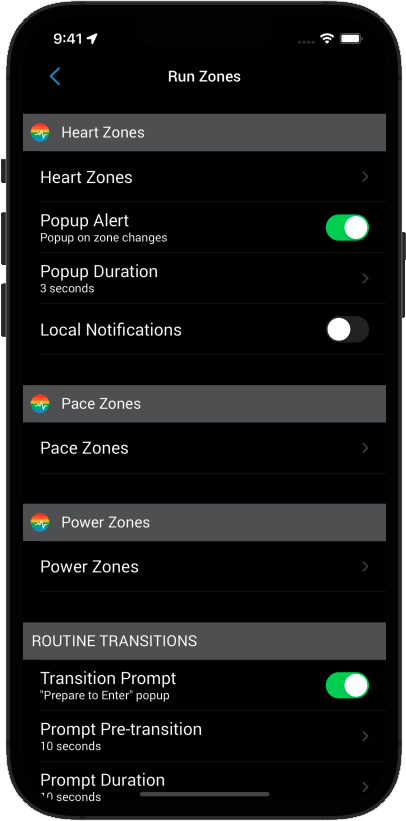Visual Alerts
Once you have your Heart Rate Zones set up, the next step is managing the feedback you get and see while you are training. Go to Activity Options (Gear) > Options > Zones > My Heart Zones.
Popup Alert
Puts up a visual popup on the device screen showing information regarding heart rate transitions. This will show on the screen for as long as the “Popup Duration” is set (next option)
Popup Duration
Sets the time the Popup Alert will show on screen. Current default 3 seconds.
Audio Alert
When on, this will put a chime sound on transitions up or down.
Local Notifications
When Local Notifications is on, if you put the app while running in the background, it will popup a local notification on heart rate zone changes.
Voice Coaching Options for Heart Rate Zones
Voice coaching feedback on heart rate zone transitions is set with other voice and audio options, see the full article on Working with Audio.