Once you’ve got your team set, the next step is adding team members or trainees. Initially it will just be you in your group.
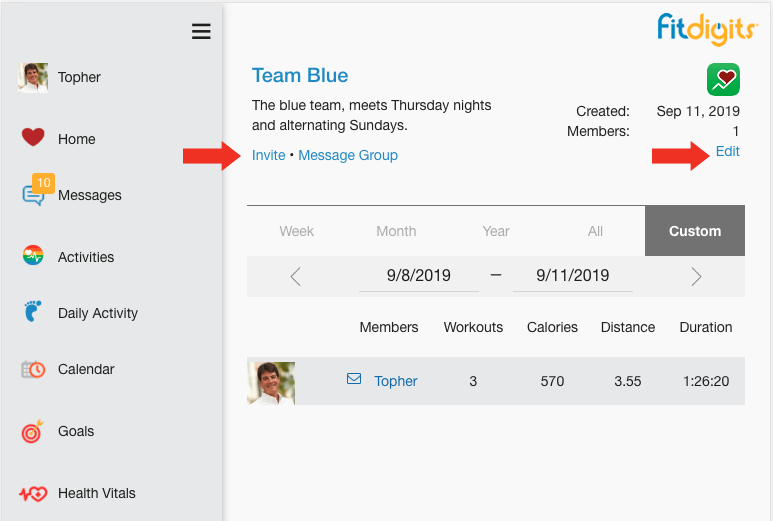
There are two ways users get added to your team. You can send them a stock invite email, or you can let them know in some other way the team name and password or Invitation code.
You can see, or edit, the team name and password or invitation code by tapping the Edit link on the top right of the team admin page.
To send out email invitations, click on Invite on the group admin page, and enter the emails you want to send the invite to separated by commas.
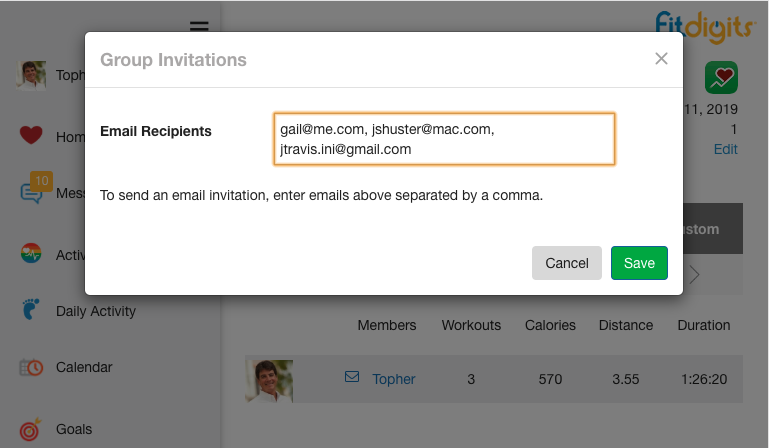
Both methods will inform your invitees that
- Members need to have a valid Fitdigits account to join. They can create an account at my.fitdigits.com or in any of our apps like iCardio.
- They will need to be logged in, then tap/click Menu > Teams / Groups, and then Join Group. There they should enter the invitation code or team name and password they were supplied.
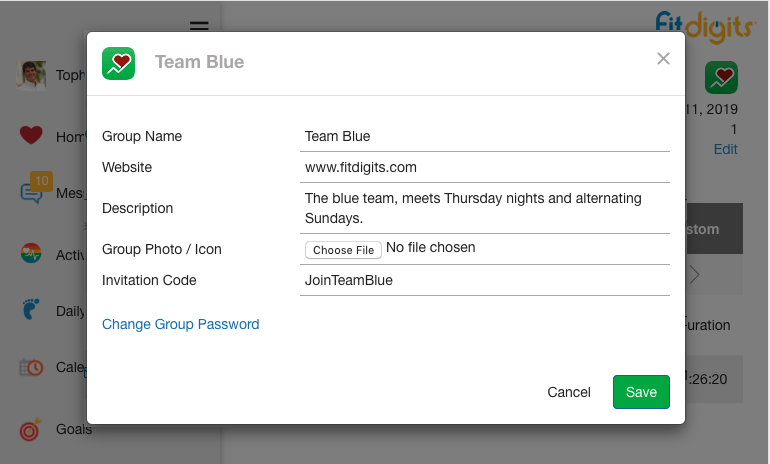
They will then be prompted to choose Sharing Preferences.
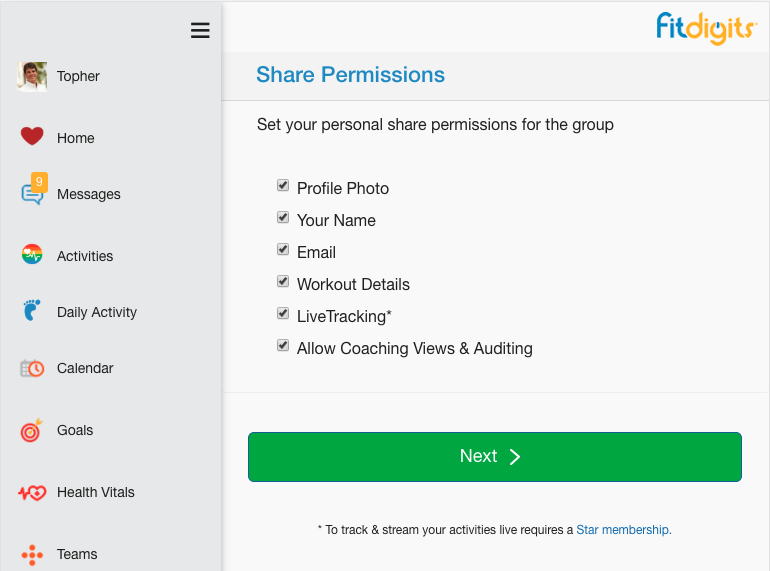
See here for more on Member Roles, Privacy & Sharing. Once they’ve set their preferences, they will be redirected to the main Team page.
Member Roles, Privacy & Sharing
Everything you need to know to help you and your members customize each experience.
All About the Team Page
Designing and modifying your open Team view for your members.
Messaging and Communications
Individual and Team based notifications.
Auditing Members
View and work with your Trainees / Team details.